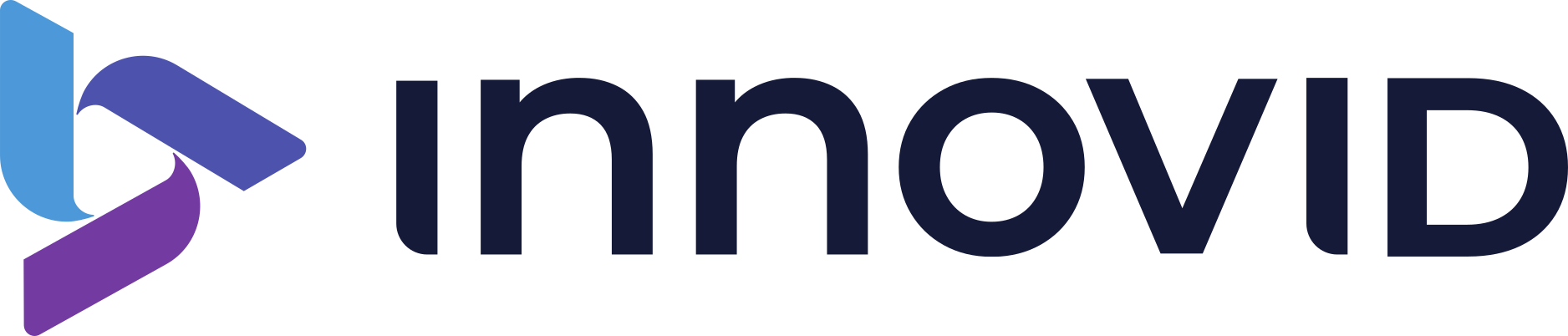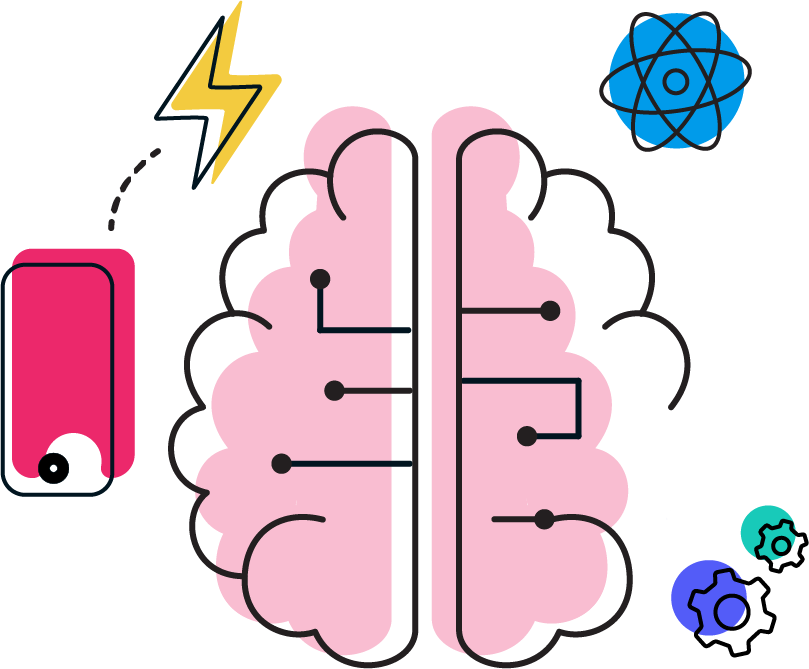Drop us a note
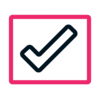
Publisher Certification
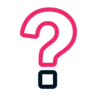
General Inquiries
Publisher Reporting
Logging in
To build reports, first log into Campaign Manager Reports in the Flashtalking platform with your username and password.
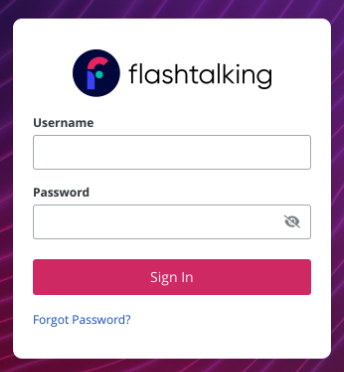
Once you’re logged into Campaign Manager Reports, you will be directed to the main screen where you can click on Create Report to begin.

Publisher reporting
In the first section of the Customer Reports > New Template page, you can set the report properties as in the following:
- Template Title: this is required to save the report
- Report Type: Summary, Daily, or Transaction
- File Type: CSV or XLSV
- Device Type
- Date Range: Date Range of the report
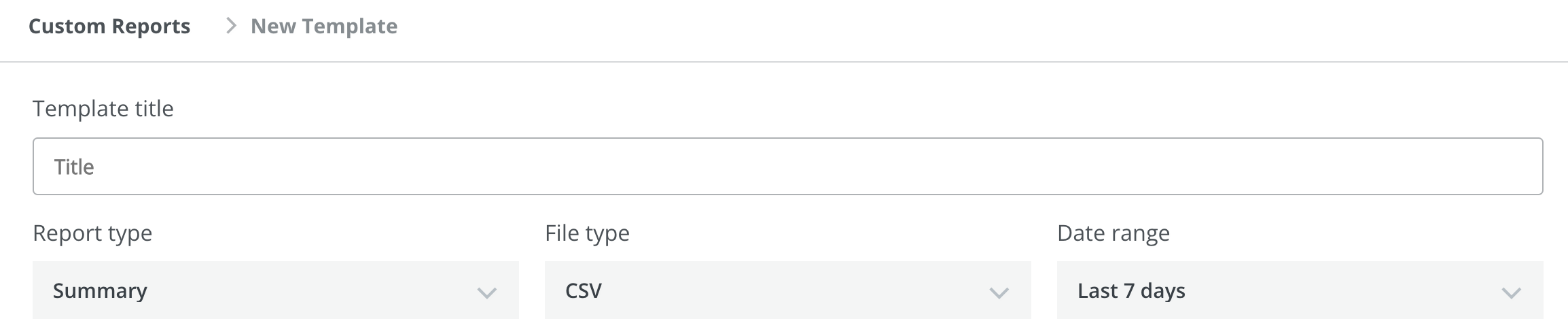
Report content
The second section of the page defines the content of the report.
- Advertisers: You can select all the advertisers listed or individual advertisers
- Campaigns: Once you select the advertiser(s), you can select/unselect on a campaign level
Filters: You can filter even further by content category, creative, creative group or placement
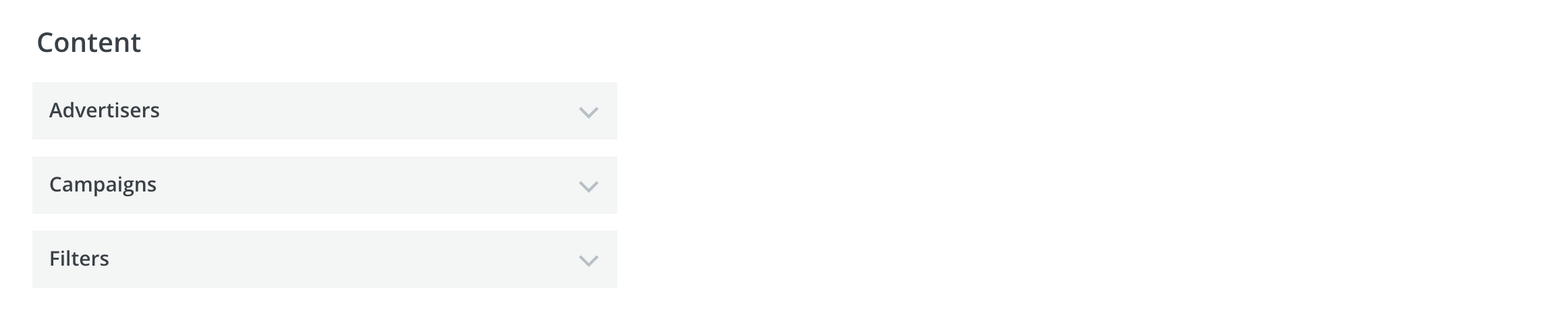
The third section is where you define the columns and groupings for your report.
- Levels: Defines the granularity to your report. You can select from an array of options like Media Buyer, Advertiser, Campaign, and so on.
- Metrics: Brings up a menu to select from Impression, Click, Video, Interaction and Information Select each option to bring up options under each section. Flashtalking encourages the use of MRC accreditation metrics.
- Spotlights: If you have Spotlights set up, you can select them here
- Spotlight Metrics: Spotlight-specific metrics section
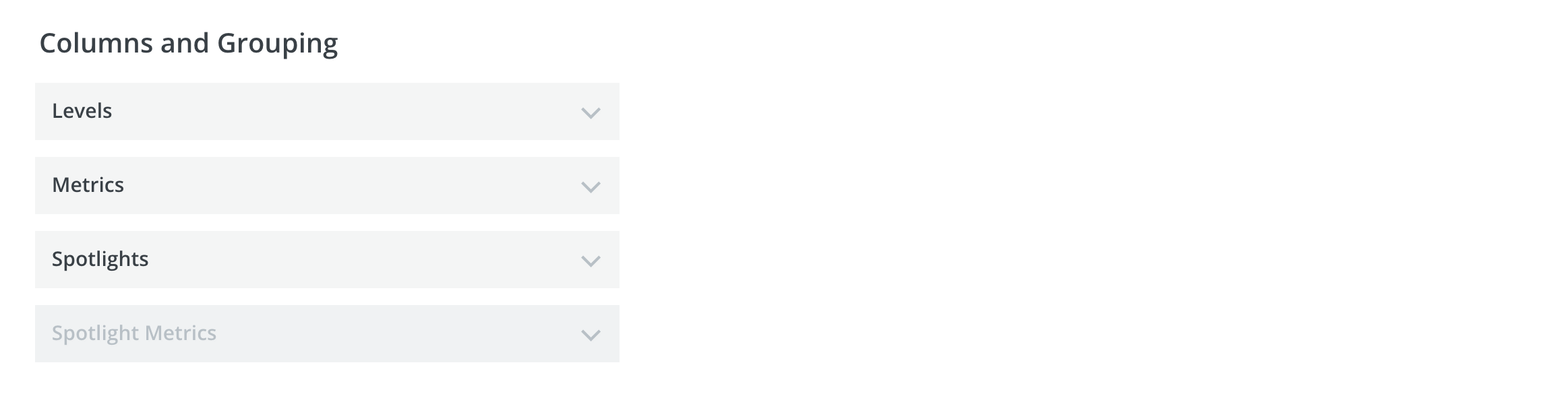
The last section on the page is the Scheduling section. Here you can schedule the frequency of the report and define a start and end date.
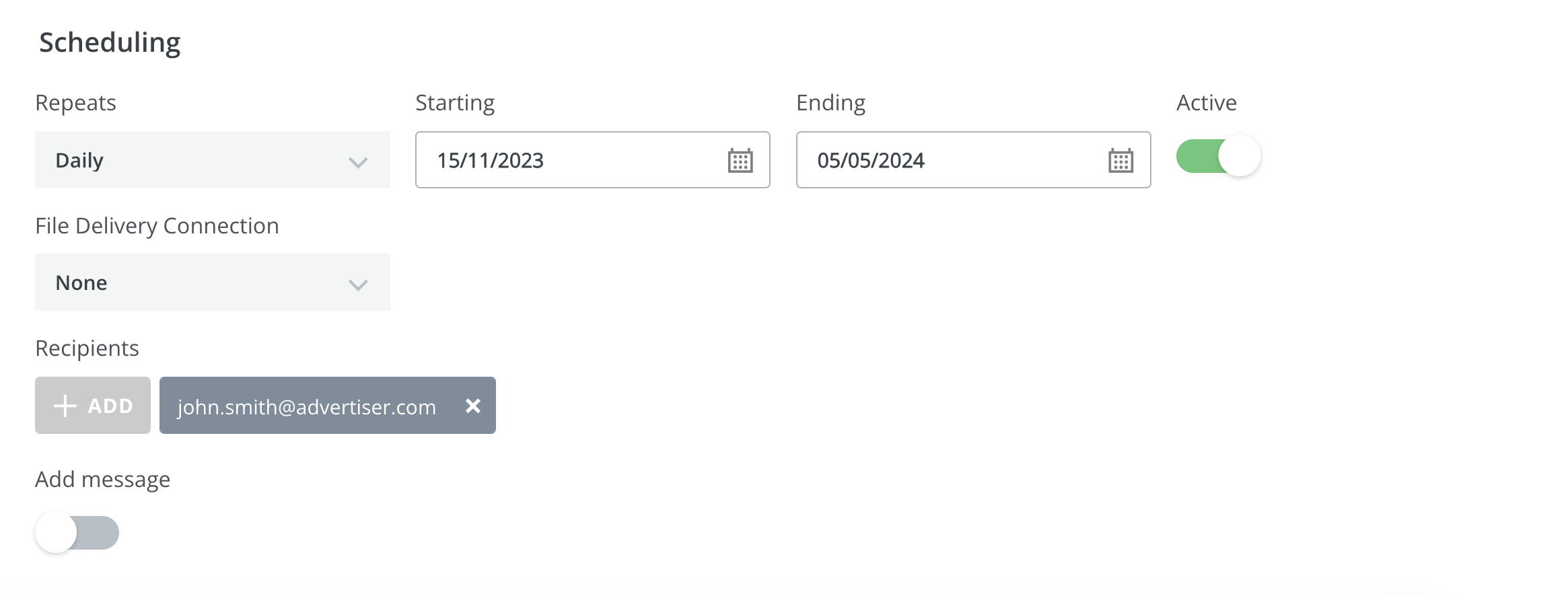
You can also add the recipients to receive the reports automatically. Once you finish creating your report, you can “Save” your report and it will generate a report based on the start date or you can “Save and Run Once”, which will save your report template and run the report you created.
Note: If you need information about setting up a FTP Connection, please reach out to your Flashtalking contact.
Publisher-provided parameters
Flashtalking offers macros that publishers can use for integrations, which the MRC highly encourages. These macros capture valuable information including autoplay, continuous play, auto-refresh, inactivity, and ad placement (pre-, mid-, and post-roll). The Flashtalking team is available to discuss implementation and segregated reporting counts, where applicable, and encourage publishers to contact us for more details.
Traffic sources
In the MRC's latest Invalid Traffic Standards, measurement vendors are expected to collect and report on publishers' traffic sources, and specifically whether any traffic is paid or acquired. We encourage publishers to support an MRC industry standard for communicating traffic sources.
Request publisher certification
Interested in certifying Flashtalking Tags for your site? Please fill out the form to begin the process.
Personal information collected through this form is subject to our Privacy Policy.